5 step guide to getting your Adobe Muse site indexed
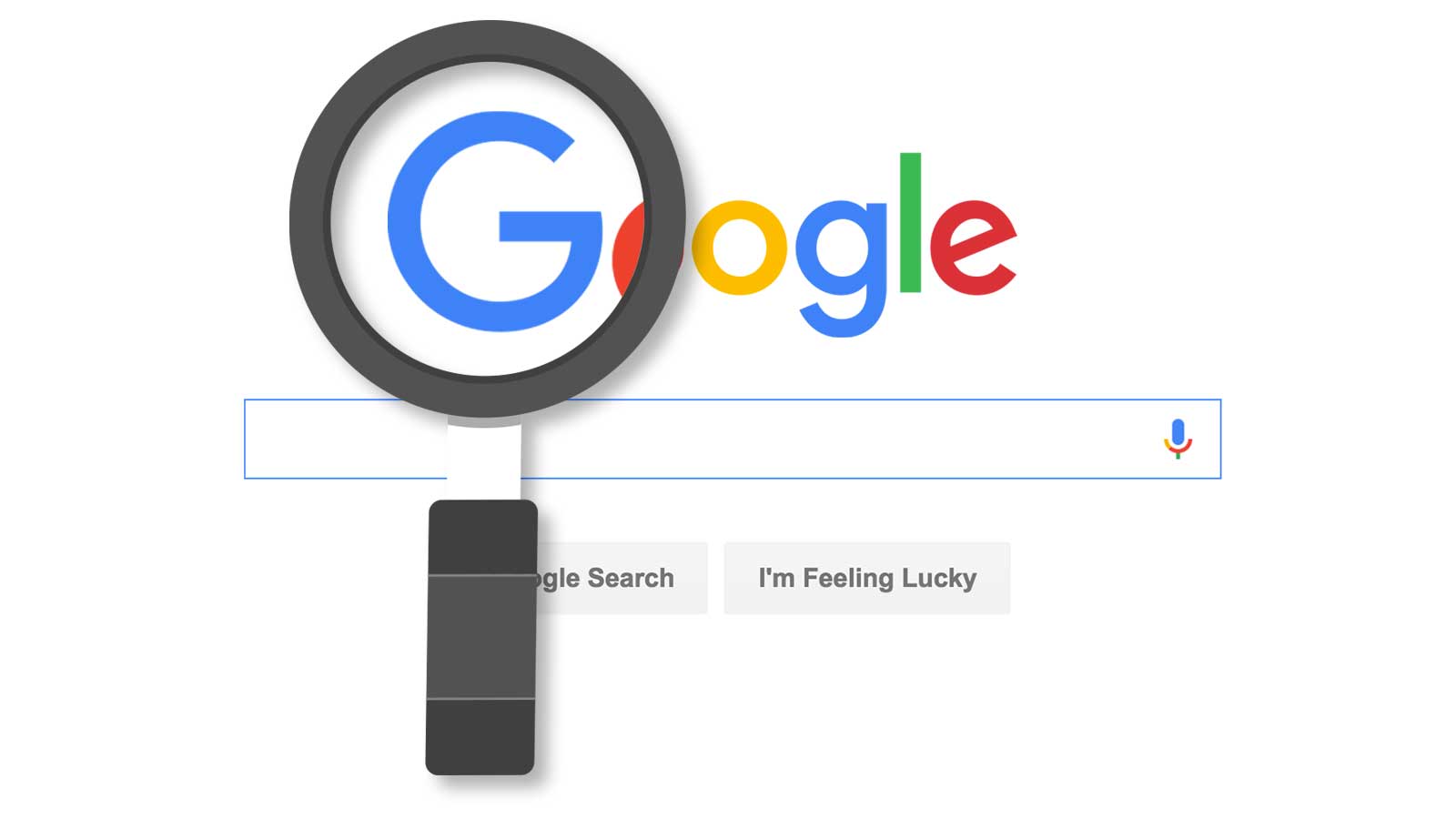
You've built a beautiful site in Muse and now you want people to be able to easily find it. In this guide, you'll learn how to get your site indexed in 24-48 hours.
Table of contents
Step 1: Add basic SEO to every page
Adding basic SEO to every page means:
- Keep your title under 60 and make sure it's relevant to the page
- Add a description that's under 160 characters and gives a clear outline of the page
- Canonicalize your URLs (see tip)
- Optimize each page for social media (aka 'social preview' or 'Facebook preview') (see tip)
Step 2: Choose your preferred URL and stick with it
If your site is secure (meaning it uses https), always use https when you share the URL, add it to a business listing, or add it to a social media profile. The same goes for using www (or no www).
One of the most important places to keep the URL consistent is the URL that you use when uploading your site in Muse.
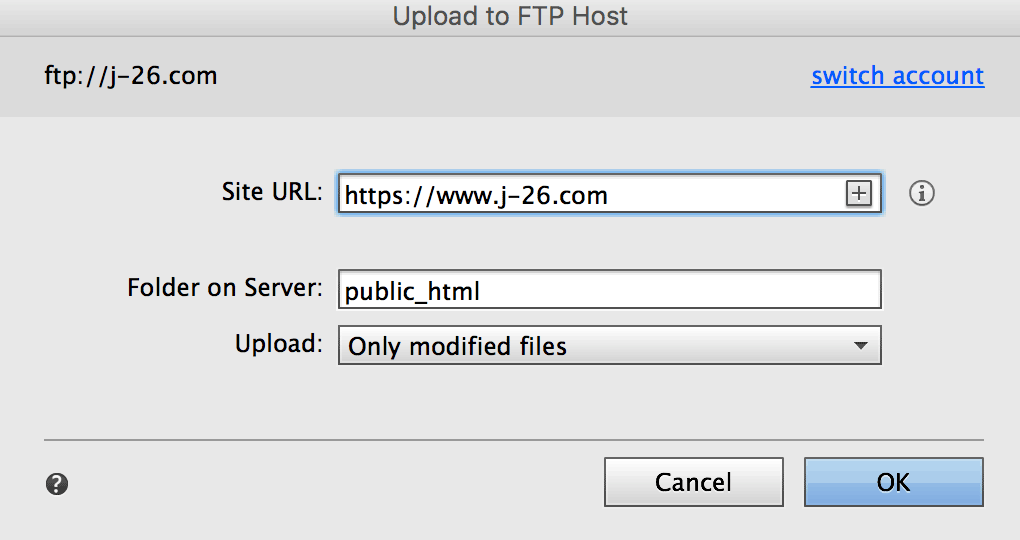
Redirect all versions of your URL to the preferred version
Once you've decided your preferred URL and uploaded your site into Muse, you'll want to make sure that all other versions of your site get redirected to the preferred version. This can be done by adding a little bit of code to your .htaccess file.
Redirect to:
Step 3: Add your site to Google Webmaster
This is one of the most important steps of the process. If you don't already have a Webmaster account, create one here. Enter the URL that you decided upon in the step above.
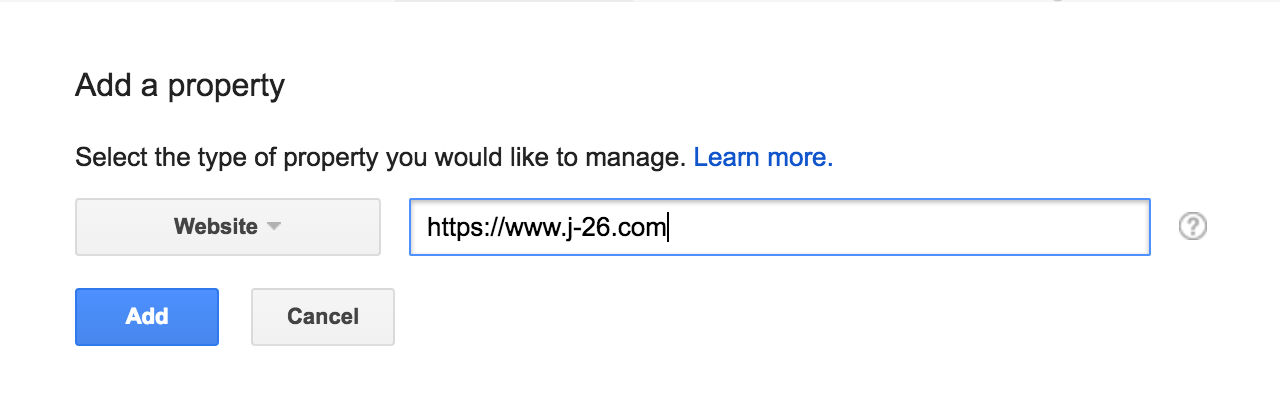
Verify webmaster property
If you have Google Analytics or Google Tag manager installed on your site, you'll be able to quickly verify your website with the corresponding option. If you are using Master Page (Premium), you also have the option to verify the site with the HTML tag option.
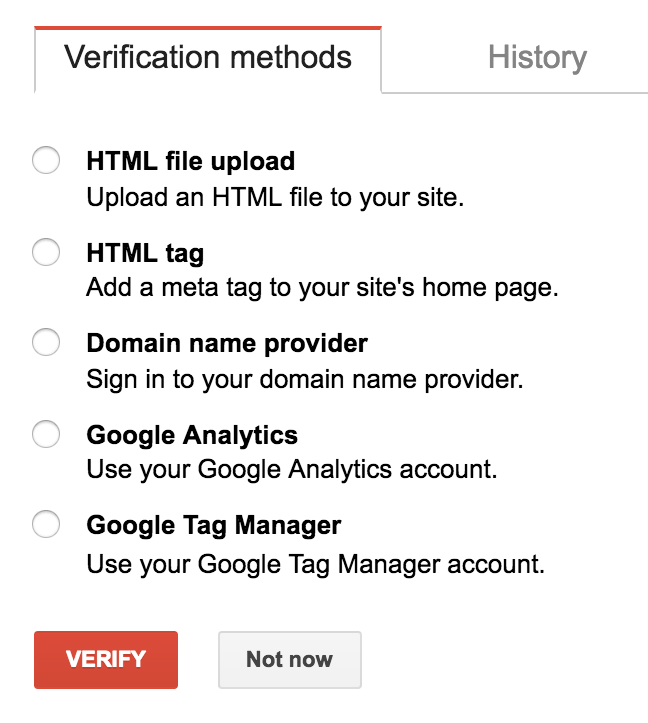
Step 4: Upload a better sitemap
Muse automatically generates a sitemap but it for some reason includes images as unique pages and no priority markup. The lack of priority markup makes it harder for a search engine to understand the structure of your website and the inclusion of images as individual pages is at best, ignored. This all adds up to a lot of uncertainty of how much of your website is getting indexed.
Generate sitemap with XML-Sitemaps
Until Muse fixes it's sitemap issue, you can generate your sitemap with XML-Sitemaps. If you sign up for their pro service, you can schedule your sitemap to be automatically updated and submitted. If not, you can upload the generated sitemap using Master Page (Premium) or Sitemap Uploader.
Step 5: Fetch and submit your site to be indexed
Once you have completed all of the above steps, it's time to let Google know that your site needs to be indexed. To do this, open Google Webmaster and go to Crawl > Fetch as Google. Leave the input empty and click Fetch.
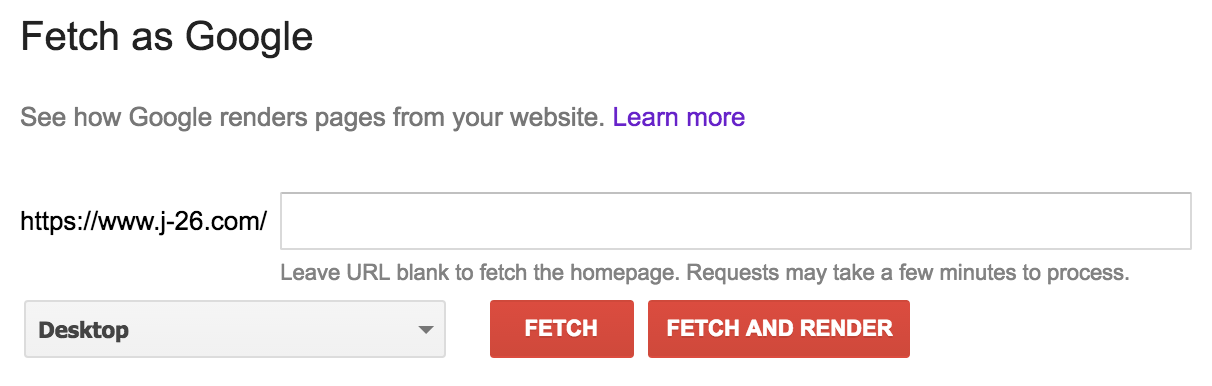
Fluid and adaptive layouts
Once your website has been fetched, click Submit to Index.

In the popup, select the option to Crawl this URL and its direct links and then click Go.
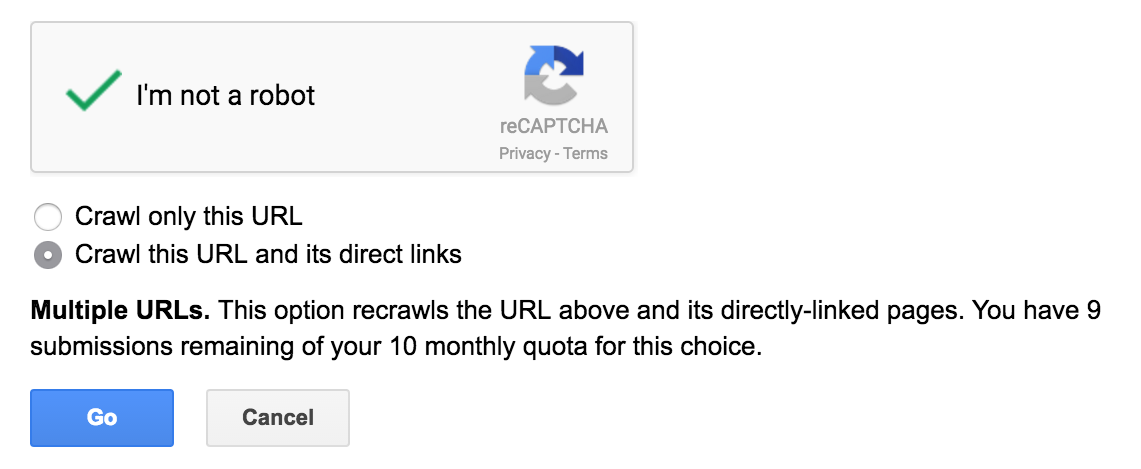
If your website is using a fluid layout, then you are all done!
Adaptive layout
If your website is using an adaptive layout, you'll also to submit the alternate version(s) of your website. To do that, enter phone/ (or tablet) into the input for the URL. Then, in the dropdown, select Mobile: Smartphone.
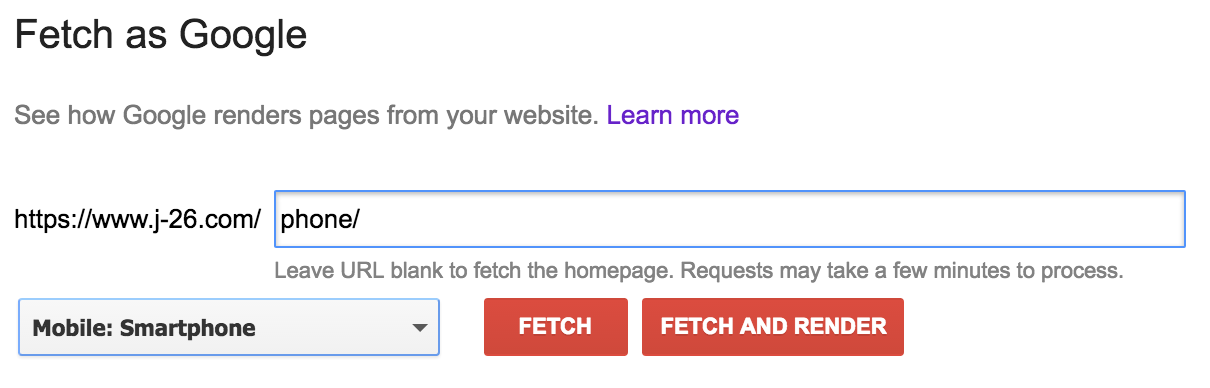
Conclusion
It shouldn't take longer that 24-48 hours to start getting some of your pages indexed. If you're still having indexing issues, feel free to add me (john@j-26.com) as a user to your Webmaster property and I'll be happy to take a look!