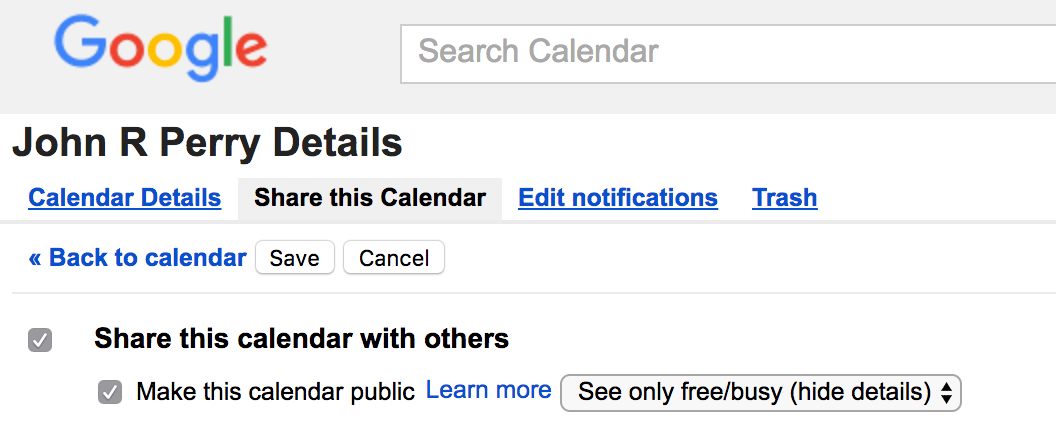Google Calendar
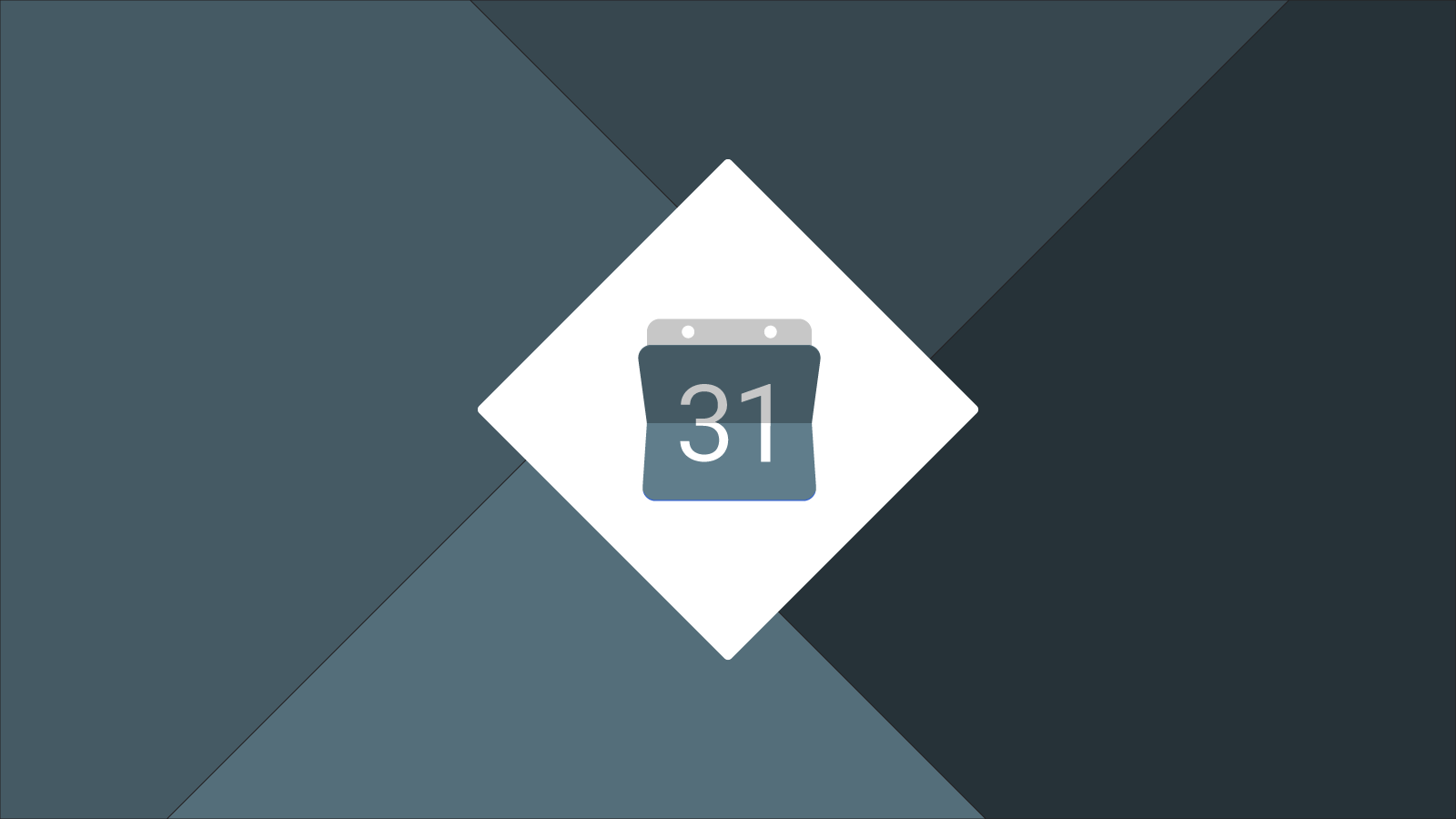
Easily add a Google Calendar with tons of options to your Adobe Muse website.
Table of contents
How to use
This widget will allow you to add multiple calendars to the widget. To do this, you'll need to know how to find the calendar ID. Here's how you do it!
Find calendar ID
Start by going to Google Calendar and opening the settings.
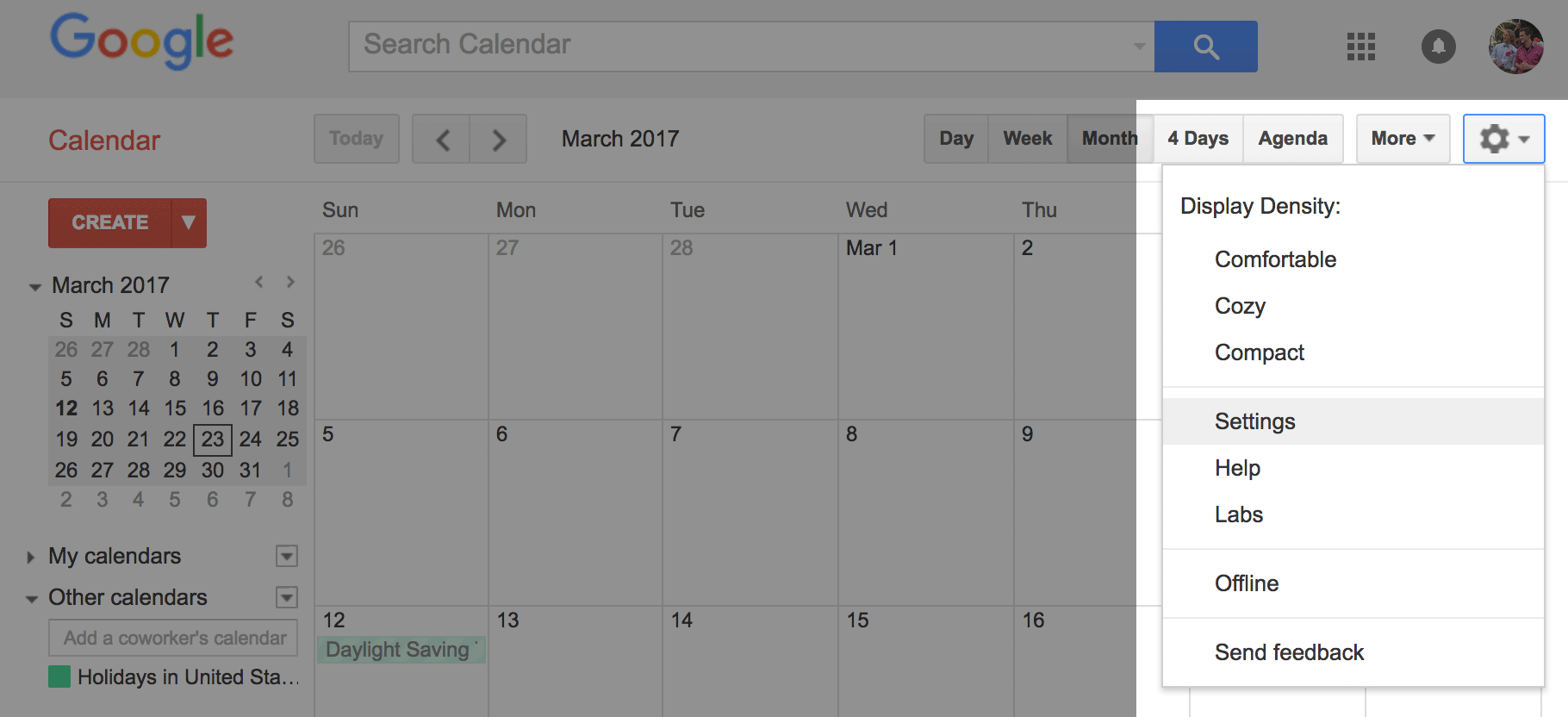
Select the Calendars tab and then select the calendar you're using for the widget. In this example, I'm going to use Holidays in United States.
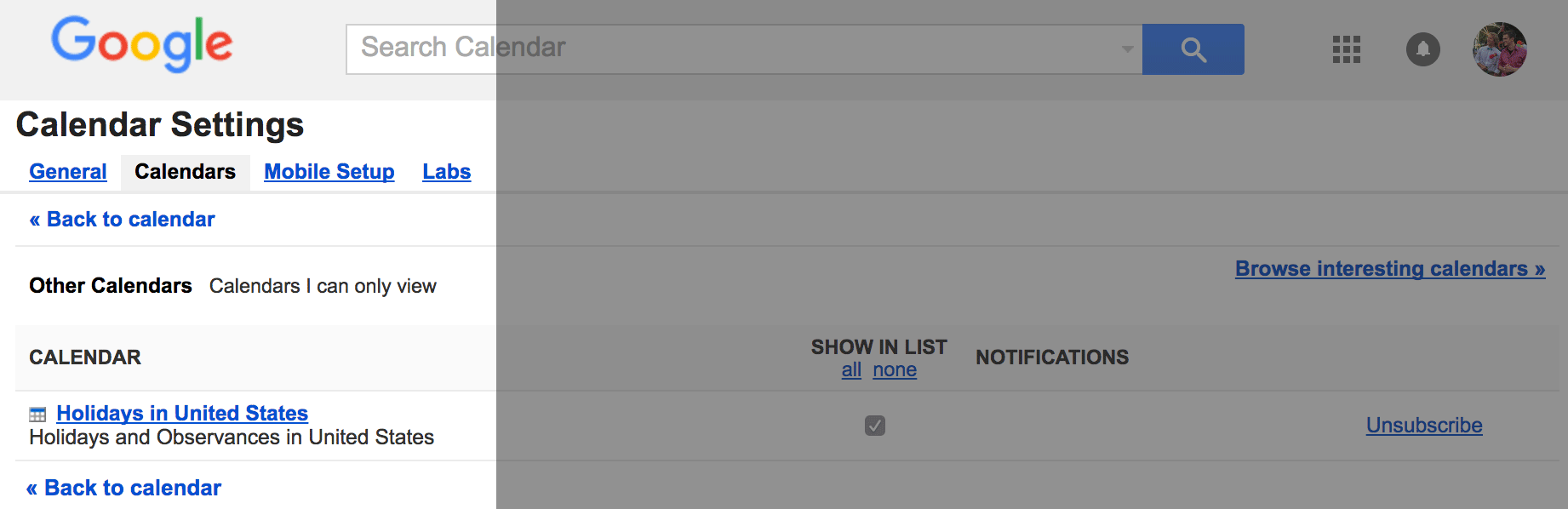
Finally, scroll down to the section labeled Calendar Address. The calendar ID is the highlighted text in the image below:
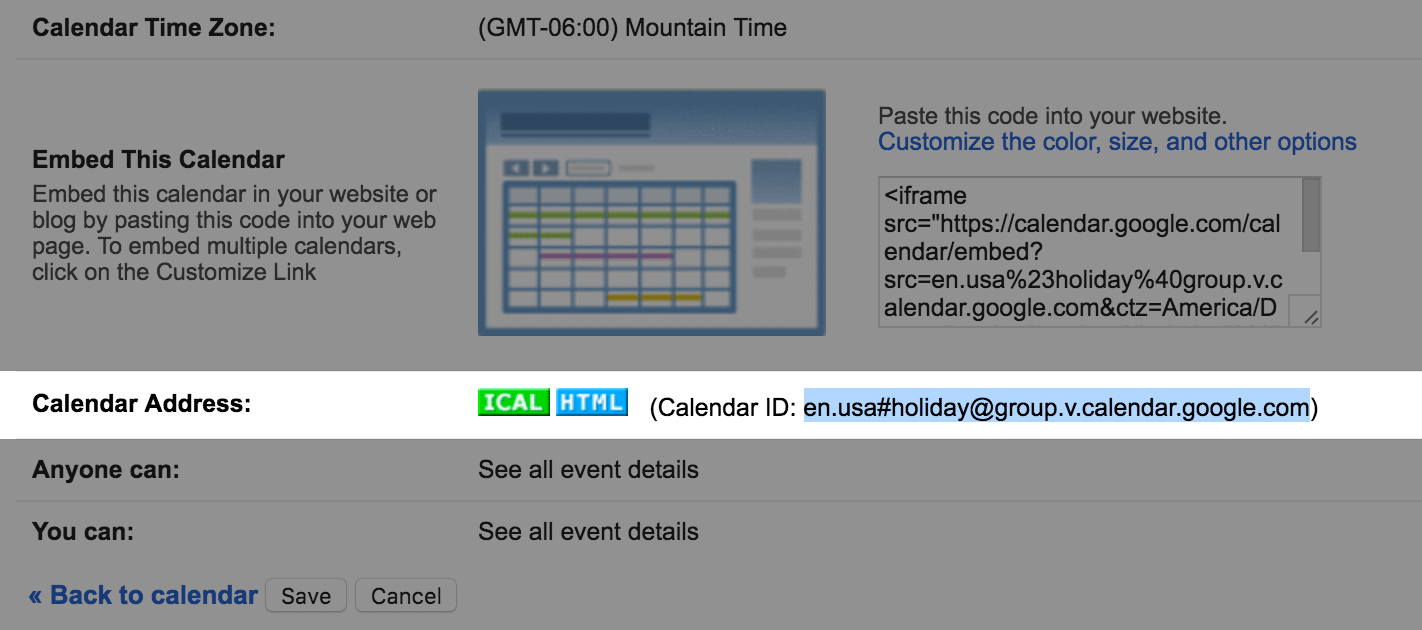
Now just copy the calendar ID and paste it into the widget!
Make calendar public
If you're adding a custom calendar, you'll need to make sure that it is made public. You can do this by opening Share this Calendar and enabling the Make this calendar public toggle.