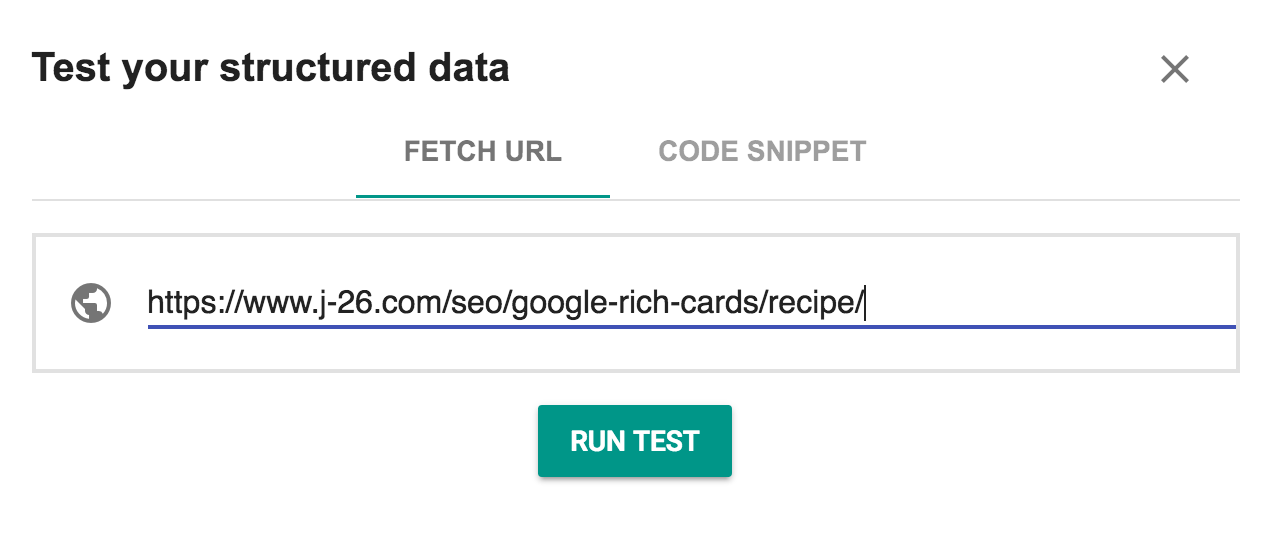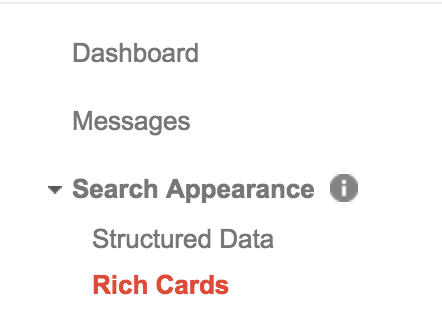| Version |
| This will tell Muse which canonical tags to generate for the webpage. If your website is fluid, you'll never need to change this. |
| Site Version | You have 4 options: - Fluid (fluid layouts to not have any alternate layouts)
- Desktop
- Tablet
- Phone
|
| This is the homepage | This feature is for Fluid websites that want to remove index.html from the homepage. Only enable this feature when placing this widget on the home page.Tip — make sure you redirect the index.html version of your homepage to always redirect to the version without index.html. Follow this guide to learn how to do this. |
| Robots |
| Index Page | This tell search engines whether you would like your page to be indexed. |
| Follow Links | This tells search engines whether you would like the links on your page to be followed. |
| Webpage |
| Image | An image that represents the content of the webpage. This is also known as the Social Media Preview Image. Tip — Bigger is better but it should be at least 600x600. The image should represent the page in a visually appealing way. Many companies (including myself) use stock images. The image should also have very little text on it (if any). |
| Add Image Dimensions | Enable this feature to add the width and height of your uploaded image.Tip — when a user shares a link to a page, if that page has not been shared on that platform, the image might not load in the preview because the platform hasn't indexed the image yet. If you add the image dimensions, however, the platorm will be able to load the image even if it hasn't been indexed yet. |
| Image Width | The width of the image. |
| Image Height | The height of the image. |
| Description | A quick description of the webpage. Tip — The description is one of the most important parts of SEO. As an industry standard, descriptions should not exceed more than 160 characters. This post by Moz provides more information on why this is the standard. Remove any existing descriptions in the page properties. This widget will generate this tag for you. |
| Event |
| General |
| Type | The type of event. You have 18 options: Tip — These options are defined by Schema.org — in other words, I cannot add event types by request. |
| Name | The name of the event. |
| Description | A description of the event. |
| Image | A representative image of the event. |
| Add 'More Events' URL | Enable this feature to add a link to find more events. |
| 'More Events' URL | The URL to find more events. |
| Performer |
| Add Performer URL | Enable this feature to add a URL for the performer. |
| Performer URL | A URL for the performer.Tip — This can be a URL to the performers official page or something like a wikipedia page. |
| Date |
| Start Date |
| Add Time | Enable this feature to add the event's Start Time |
| Year | The year that the event starts. |
| Month | The month that the event starts. |
| Day | The day that the event starts. |
| Time | The time that the event starts. |
| End Date |
| Add End Date | Enable this feature to add the event's End Date |
| Add End Time | Enable this feature to add the event's End Time |
| Year | The year that the event ends. |
| Month | The month that the event ends. |
| Day | The day that the event ends. |
| Venue |
| Name | The name of the venue/location where the event is taking place. |
| Address | The address of the venue/location where the event is taking place.Tip — The address can be a specific location or an area (e.g. Central Park, New York City, NY). |
| Add Venue URL | If the venue has a URL, you can enable this feature to add the URL of the venue. |
| Venue URL | The URL of the venue. |
| Price |
| Price Type | You have 2 options:- Price Range
- Flat Rate
|
| Price | If the event has a Flat Rate, set the price here. |
| Low Price | If the event has a Price Range, enter the lowest price here. |
| High Price | If the event has a Price Range, enter the highest price here. |
| Add Ticket/Admissions URL | Enable this feature if there is a place to buy the ticket/admission online. |
| Ticket/Admissions URL | The URL where tickets/admissions can be purchased. |