SEO for Products (w/ Google Rich Cards)

The SEO for Products Essential SEO widget is perfect drawing attention to a product. This widget activates Google Rich Cards, and adds every social media markup including Open Graph, Twitter Card, and Fancy.
Table of contents
How to use
This widget uses Schema.org markup to enable rich snippets on your webpages. This widget can be used once per page and their deployment can be tracked inside Google Webmaster. You can learn more about how awesome Rich Cards are here.
3 important rules
- Never leave this widget on your Master Page(s).
- Always make sure the content in each widget is unique.
- Verify that the markup on the page is valid.
Verifying markup
Since Google Rich Cards can affect the way that search results are displayed, it is highly recommended that you verify the markup. An instant way of checking is by testing your URL in Google's Structured Data Testing Tool.
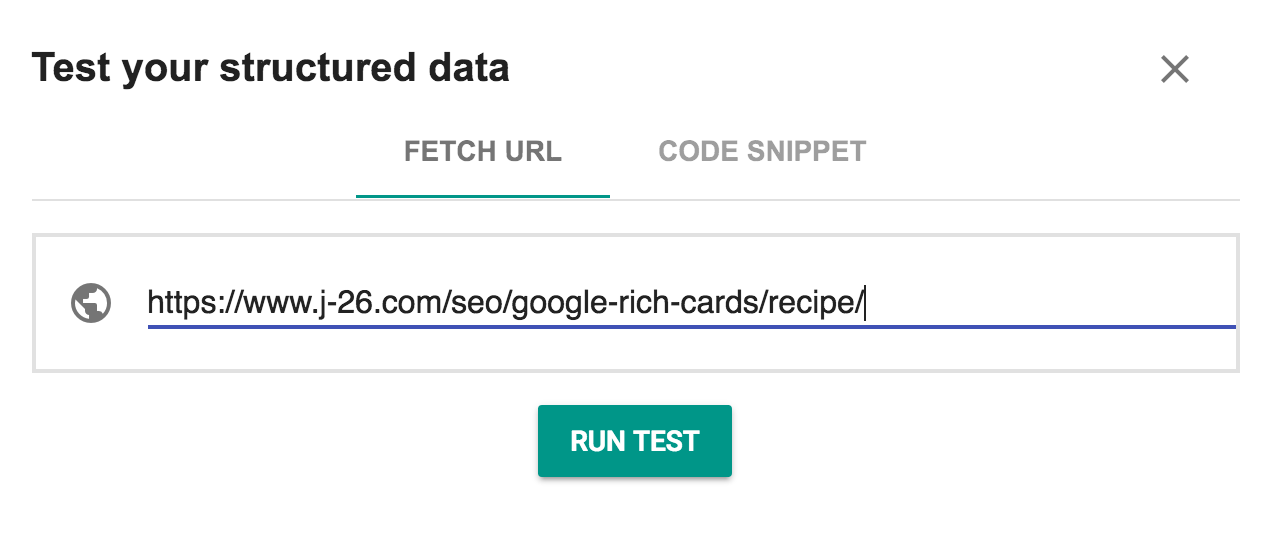
As you start to add Google Rich Cards to multiple pages, a more efficient way to keep track of them is via Google Webmaster. Rich Cards can be found under Search Appearance.
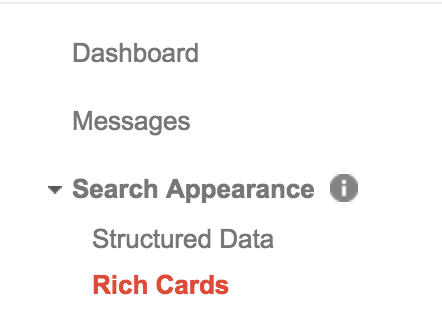
Reporting markup
If any of the markup comes back as invalid, please report it here.
Have more questions?
If you have a question that this page doesn't answer, take a look at the essential widget FAQ page. If you still have a question, always feel free to ask in the comments below!