Ecwid (Premium) — Cart Counter
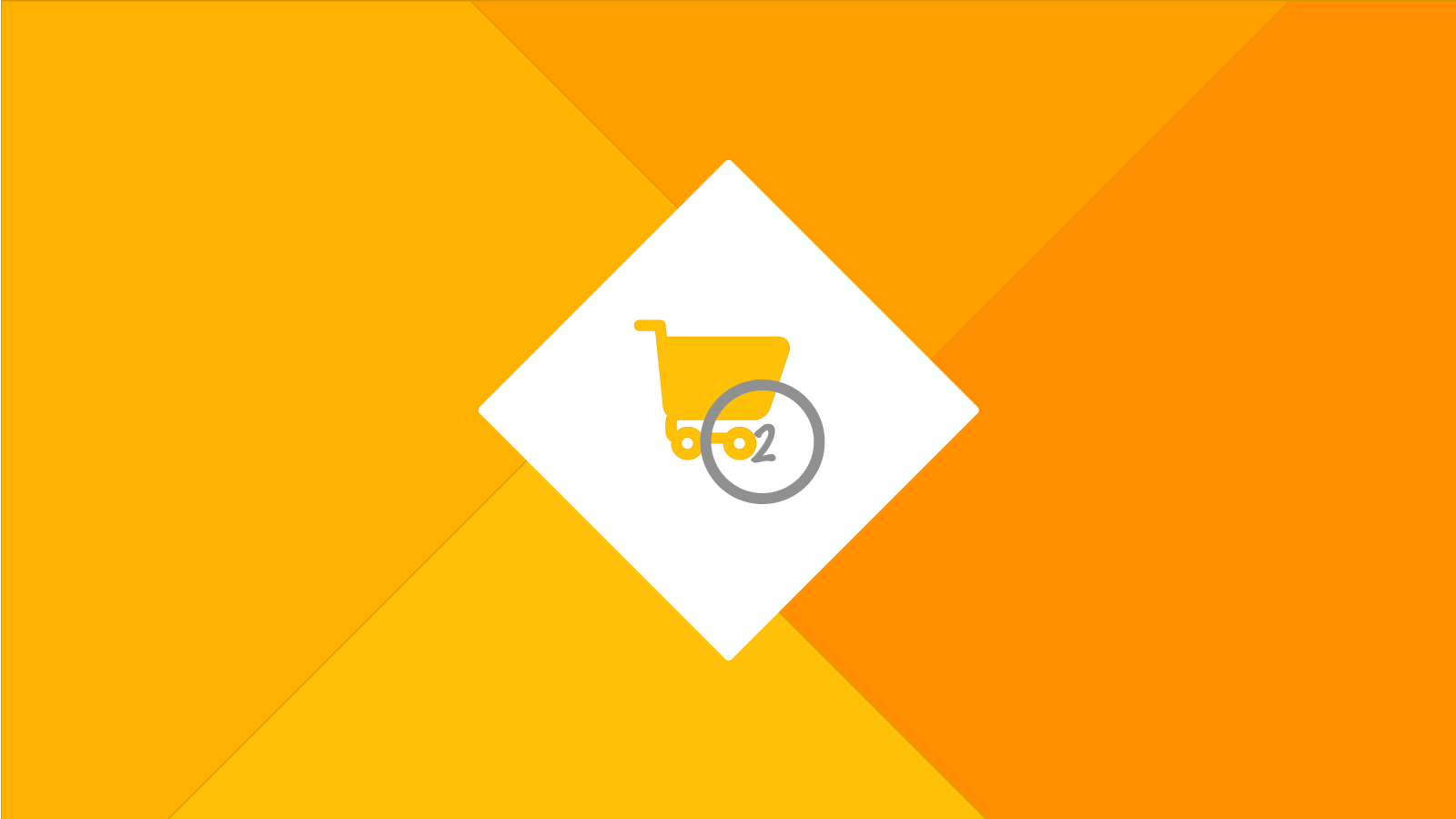
Cart Counter shows a dynamic count of the amount of items that are in your cart. It can be placed anywhere on the page and comes with 6 vector cart icons that you can add to your button.This widget is one of the 3 Shopping Cart widgets. If you're looking for information on a different Shopping Cart widget, take a look here.
Table of contents
How to use
When you place this widget onto your page, a Graphic Style labeled, ecwid-shopping-cart will be added to Muse. You can then use that graphic style to turn anything into a shopping cart button. For example, you could create a rectangle and apply the Graphic Style to the rectangle. When you preview the page, you'll see that the rectangle will turn into a link to your shopping cart. Watch the video above for more information.